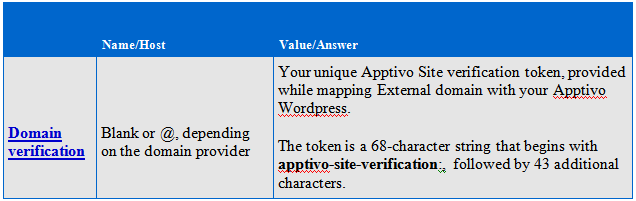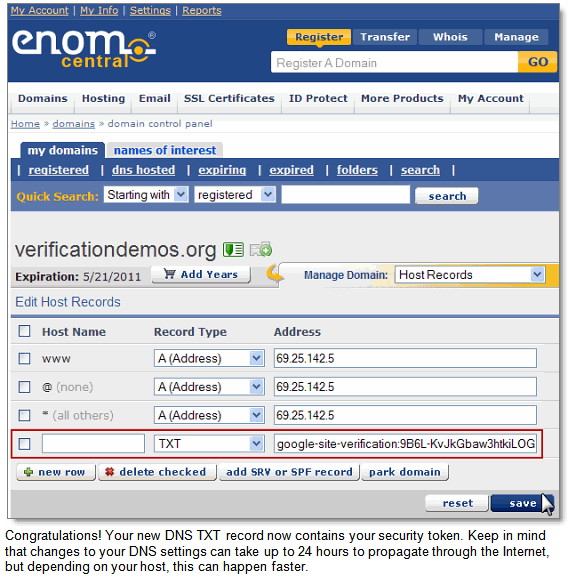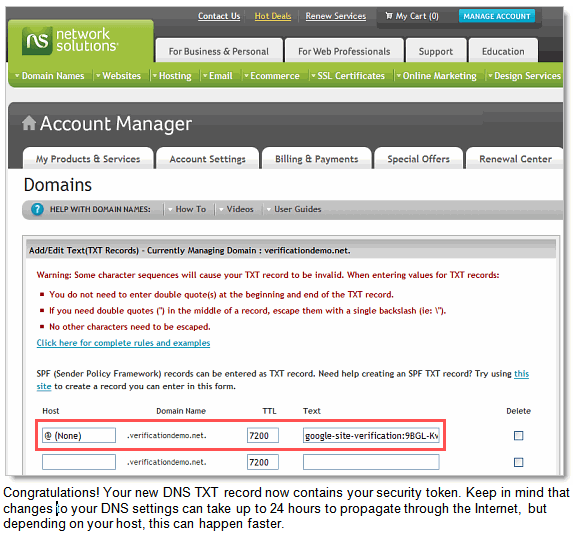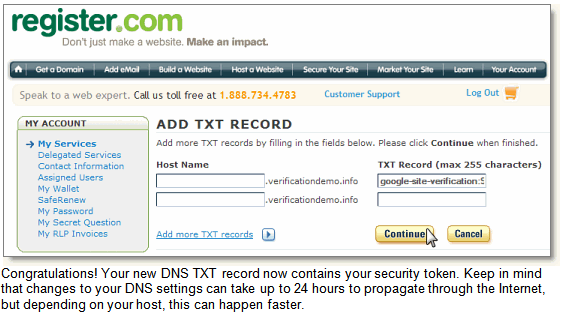WordPress Custom Domain Mapping
WordPress Custom Domain Mapping
- User launches WordPress blog from Apptivo
- User clicks on Domain Mapping
- User selects External Domain, and enter domain name and prefix as 2 field values
Domain Name: domainname.com
Sub domain to map with this WordPress: www (default value).
User can key in valid sub domain names here
ex: mysite.domainname.com. On successful verification, custom domain name for this blog is mysite.domainname.com - If the domain is not verified already. User will be shown a TXT record value to be added in their Domain to verify ownership
Record Type : TXT
Record Name: @ or blank ( default to Domain registrar settings )
Record Value : apptivo-site-verification:xxxxxxxxxxxxxxxxxxxxxxxxxxxxxx
with Verify button and Links to Apptivo blog for Registrar based settings to add TXT value in Domain - Once user clicks Verify button, user will be shown with below instructions to update CNAME value
Record Type : CNAME
Record Name : www or <user entered sub domain>
Note:
- Custom domain should be mapped to Blog only after blog is verified with TXT record querying.
- User has to update TXT record within 14 – 21 days. (Google provides this time frame to update TXT record.)
- System has to query for TXT record immediately after Verify button click and periodically till the maximum period TXT verification until Record is verified properly.
TXT Record general Instruction:
You create TXT records using the administration tools available from your domain provider. The basic steps below are applicable to all domain providers. Creating a TXT record does not disrupt your current mailflow or affect other existing services.
- Log in to the domain provider’s administrative console for your domain.
- Locate the page from which you can update the domain DNS records.
The page might be called something like DNS Management or Name Server Management.You may need to enable advanced settings. - Choose to add a TXT record.
Don’t worry if you already have a TXT record on your domain. You can add multiple TXT records without causing any problems. - Enter the name and value for the TXT record.
The required name and value differ depending on the reason you are creating the TXT record.
Different domain registrars use different names for the name and value. For example, GoDaddy has fields named TXT Name and TXT Value, while Name.com calls the same fields Record Host and Record Answer.
- Save your changes.
Keep in mind that change to TXT records may take up to 24 hours to propagate throughout the Internet.
ENOM
A TXT record is an entry within the Domain Name System (DNS) that provides supplemental information about your domain. You can create a TXT record that proves to Google that you own the domain.
- Log in to your account for <domain-name> at www.enomcentral.com.
- Select My Domains from the Domains drop-down menu in the top navigation bar.
- Select Host Records from the Manage Domain drop-down in the middle of the page.
- On the Edit Host Records page, if there’s not already a blank row, click the + new row button to add a new host record row.
- In the new row, leave the Host Name field blank.
- Select TXT from the Record Type drop-down menu.
- In the Address field, copy and paste the following unique security token:Apptivo-site-verification=xxxxxxxxxxxxxxxxxxxxxxxx
- Click the save button.
- When you’ve done saving the TXT record, click the Verify button below on this page.
Godaddy.com
A TXT record is an entry within the Domain Name System (DNS) that provides supplemental information about your domain. You can create a TXT record that proves to Google that you own the domain.
- Log in to your account for <domain-name> at www.godaddy.com by clicking the My Account tab.
- Under the Domains header, click (Advanced Details) to the right of runapptivo.com.
- Under the DNS Manager header, click Launch.
- In the TXT (Text) section, click Quick Add.
- In the Host field, enter @.
- In the TXT Value field, copy and paste the following unique security token:
Apptivo-site-verification=xxxxxxxxxxxxxxxxxxxxxxxx - Leave the TTL drop-down as the default selection.
- At the top or the bottom of the page, click the Save Zone File button.
- Click OK in the pop-up.
Name.com
A TXT record is an entry within the Domain Name System (DNS) that provides supplemental information about your domain. You can create a TXT record that proves to Google that you own the domain.
- Log in to your account for <domain-name> at www.name.com.
- Click the Account icon in the top navigation bar.
- Click the domain you’re using.
- At the right of the page, under Control Panel, click Domain Management to expand the menu.
- Click DNS Record Management.
- On the DNS Management page, select TXT from the Add a Record drop-down.
- Your cursor will automatically move to the Record Host field (to the left of your domain name). Leave this field blank.
- In the Record Answer field (to the right of your domain name), copy and paste the following unique security token:
Apptivo-site-verification=xxxxxxxxxxxxxxxxxxxxxxxx - Leave the TTL field set to the default.
- Click submit.
- When you’ve done saving the TXT record, click the Verify button below on this page.
Networksolutions.com
A TXT record is an entry within the Domain Name System (DNS) that provides supplemental information about your domain. You can create a TXT record that proves to Google that you own the domain.
- Log in to your account for <domain-name> at www.networksolutions.com by clicking the Manage Account icon.
- In the left navigation bar, open the nsWebAddress (Domains) menu by clicking the + icon.
- Click Manage Domain Names.
- On the Domain Details page for the domain you’re using, select the Designated DNS radio button (to the right of Change domain to point to) and click the Apply Changes button.
- If you’ve previously modified your advanced DNS settings, click Edit (to the right ofDomain currently points to).
- Under the Advanced DNS Manager heading, click Manage Advanced DNS Records.
- Under the Text (TXT Records) heading, click Add/Edit.
- In the Host field, enter @.
- Leave the TTL field set to the default value.
- In the Text field, copy and paste the following unique security token:
Apptivo-site-verification=xxxxxxxxxxxxxxxxxxxxxxxx - Click Continue.
- Review your changes and click Save Changes.
- When you’ve done saving the TXT record, click the Verify button below on this page.
Register.com
A TXT record is an entry within the Domain Name System (DNS) that provides supplemental information about your domain. You can create a TXT record that proves to Google that you own the domain.
- Log in to your account for <domain-name> at www.register.com.
- Under the blue My Accounts tab, click the domain that you’re using.
- Scroll down to the Advanced Technical Settings heading and click Edit TXT Records (SPF).
- Leave the Host Name field blank.
- In the TXT Record field, copy and paste the following unique security token:
Apptivo-site-verification=xxxxxxxxxxxxxxxxxxxxxxxx - Click Continue.
- Review your changes and click Continue.
- When you’ve done saving the TXT record, click the Verify button below on this page.