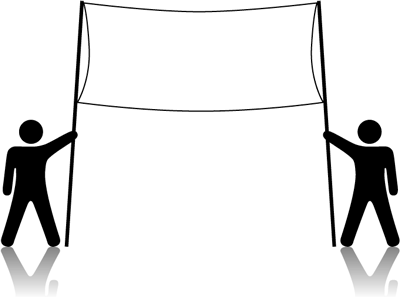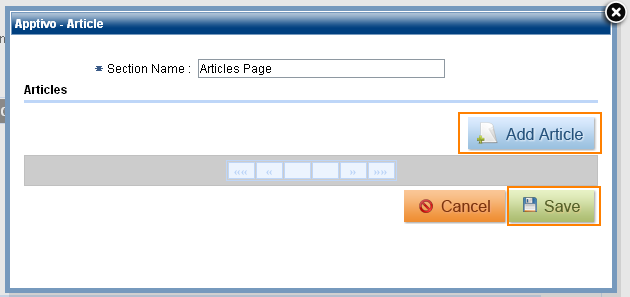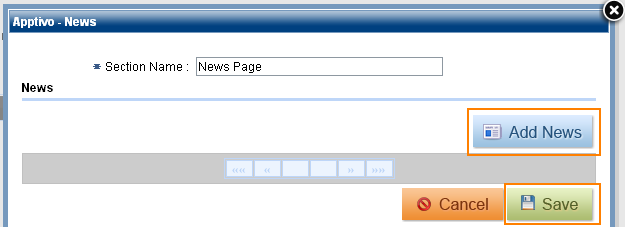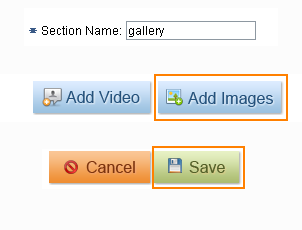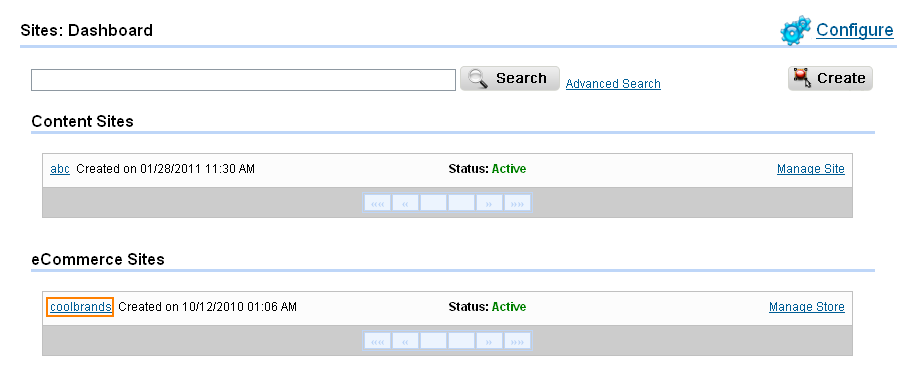The FAQs can be edited in the following manner: Navigate to Website Management section > Sites App > Web Pages Find FAQ > Click on Edit. To add new FAQs click on Add button, to edit existing an existing FAQ, click on the pencil icon. Save your work, use Apptivo’s Back button. Click on the Publish button to make your … Continue reading