Please follow these instructions to sign up for Customer Information Manager (CIM) service from Authorize.net Log-in to your Authorize.net account and navigate to Merchant Profile On the Merchant Profile page you will notice two sections. The second section will be titled Additional Services. Under Additional Services section, you can find CIM. You can sign up for this service by clicking … Continue reading
Posts Categorized: Apptivo App Blog
How can I allow returning customers to use their saved credit card on my website?

Apptivo provides strong integration with various payment gateways. Each gateway provides certain basic features to merchants for free and then charges them for some additional value added services. To allow returning customers to use their saved credit card information on your website, the payment gateway needs to save the credit card info on their side and allow us to access … Continue reading
How do I setup my authorize.net payment gateway to capture payments?

To setup your authorize.net payment gateway, you need to complete the following three steps: Create an authorize. net account through apptivo and then login. If you already have an account you can directly log in to authorize.net. Obtain the API login ID and key from authorize. net Enable authorize.net in Apptivo To obtain the API key follow these steps: Login … Continue reading
How do I set up my paypal payment gateway to capture payments?

Apptivo PayPal account setting steps:- Login to Apptivo and navigate to Payment Options App. Click on Apply Now button to enable the PayPal from Apptivo. Once again click on Apply Now you will be redirected to PayPal page. Follow the steps on the PayPal website:- It’s very easy to sign up for the new users in just two steps. Login … Continue reading
How do I get started with a Custom built website powered by Apptivo?

To get started with an custom built, Apptivo powered website please follow these steps: Contact sales@apptivo.com to get started with a custom website. A dedicated account manager will be assigned to you to walk you through the various steps mentioned below Please send us answers to the discovery questions Please make sure that you create a free account in Apptivo … Continue reading
What is the allowed size of product images in Apptivo?
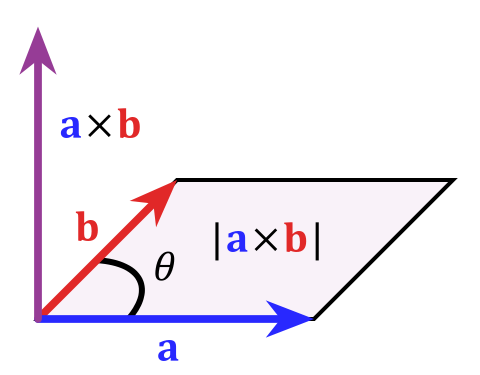
There are two main sections of your website where product images are displayed. The first one is the product listing page and the second one is the product page. The product listing page usually has thumbnail images while the product display page has slightly bigger images. Allowed size of thumbnail images in product listing : 40Kb Allowed size of Product … Continue reading
How do I setup my UPS shipping account?

To setup your UPS shipping account please follow these steps: Create a free account in Apptivo using this link https://www.apptivo.com/app/signup.jsp Please provide your Apptivo Username (email id used for registering) and password to your account manager Create a “My UPS” account here Please provide your UPS account access info to your account manager Your account manager will log-in to your … Continue reading
How to purchase website hosting in Apptivo?

Hosting purchase instructions: Login to your Apptivo account Navigate to Paid Services when you click on account name, top right. Click on hosting under marketing section. Once you click on hosting you will see several hosting plans. Choose the plan according to the type of website: If your site is a content/information site you can purchase the Informational Website (monthly) … Continue reading
What is a tracking number?
Tracking number is generated at the time of shipping as well as shipping label. This number is sent to the user through an email. It is used to keep track of the shipped item. It gives the exact details about the current location of the shipped item and the reaching time of the item.
How can you test the UPS shipping label without getting charged?
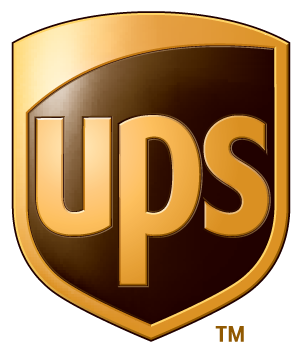
While configuring the UPS shipping you can provide the test URL in the URL field of the Service Attributes section. The URL highlighted in pink is the test URL.


