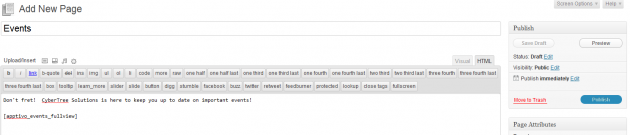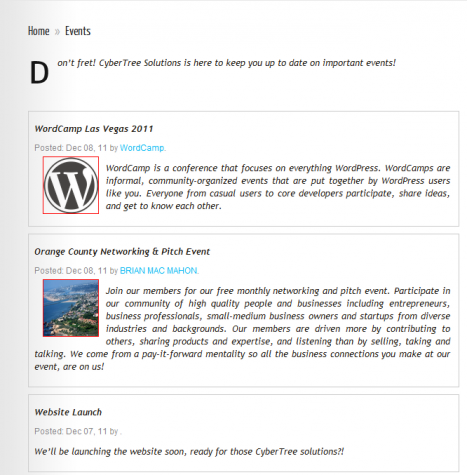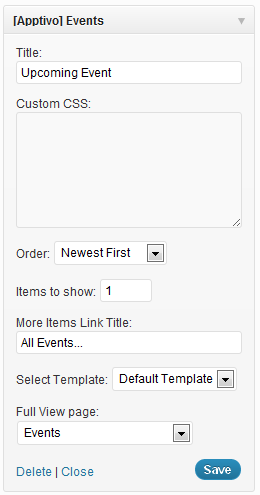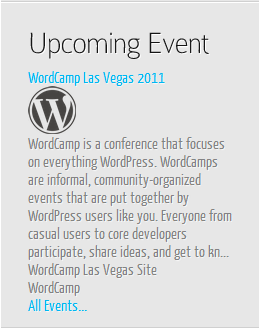Embedding in Pages
When configuring the events, you almost always want to create at least one page that is dedicated to the “Full View” template. If you don’t already have one, let’s start by creating a new page called “Events”. In this page, we’ll type in a short introduction and summary of the page, and then paste in the shortcode for the “Full View” events. To obtain this shortcode, go to the “Full View Settings” tab in the Apptivo events plugin section as covered in basic setup.
There are many cases in which you don’t want the events to make up the entire content of the page like above. In these scenarios, we’ll instead use the shortcode from the “Inline View” configuration tab. We can then take this shortcode and paste it along with any other content on your website, such as your “Contact Us” page.
Widgets
There is one more method of displaying events on your WordPress site, using widgets. For this example we will go to the Widgets section of WordPress and use the “[Apptivo] Events” widget, which becomes available automatically upon enabling the events feature. This widget can simply be dragged to the desired widget area, and allows for the same customization as the inline view.