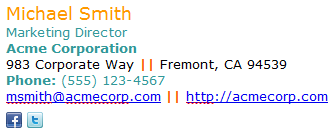
The world has become a global village thanks to the Internet. Today, writing emails has become a large part of modern business communication. We no longer use snail mail to send and receive letters and other important documents. We’re at a stage where email communication is used to promote your small business. We have started exchanging virtual business cards using … Continue reading


